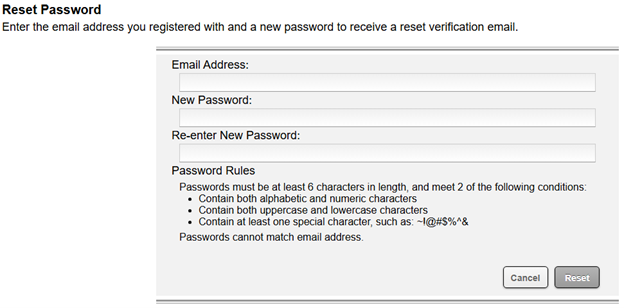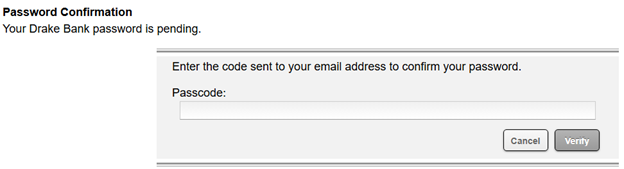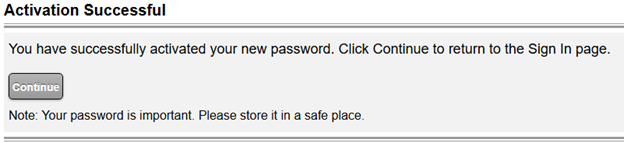Encrypted Email
Protect personal and confidential information sent via email.
In today’s digital landscape, email is often used to exchange personal and confidential information. Drake Bank uses Zix Encrypted Email to help ensure that only intended recipients can view personal and confidential information sent via email.
Encrypted Email works with Microsoft (Outlook), Gmail, Yahoo, and other email services.
How it Works
Receiving Encrypted Email – Zix Clients
If you or your company also use Zix Encrypted Email services:
- 1You will receive encrypted emails just like usual email messages. The email will include an alert showing that the email is encrypted.
- 2
You can view the message details, download attachments, and reply to the email as you would normally. If you reply to the email, it will be sent encrypted.
Receiving Encrypted Email – Secure Message Center
If you or your company do not use Zix Encrypted Email services:
- 1
You will receive an email notification with instructions on how to open the encrypted email via our Zix Secure Message Center. First, select ‘Open Message’.
- 2
You will be directed to the Zix Secure Message Center login page.
New users will be prompted to register by creating a password (see Register steps below).
Returning users will need to enter their previously created password to log in (see Forgot Password steps below if you need to reset your password). - 3Once signed in, the encrypted email will display, and you can view the message details, download files, and reply. If you reply through the Secure Message Center, it will be sent encrypted.
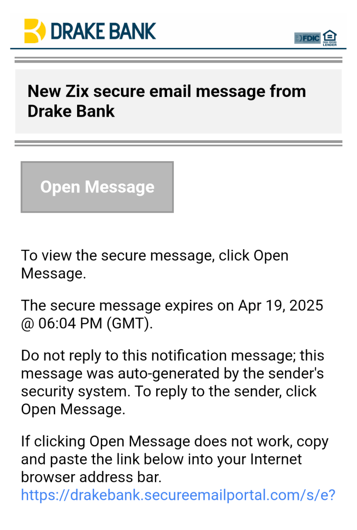
Register – Secure Message Center
To create a new Zix Secure Message Center account, follow these steps:
- 1
Click ‘Register’ on the Secure Message Center login page.
- 2
Enter your email address and create a password.
- 3Click ‘Register’ to create your Secure Message Center account.
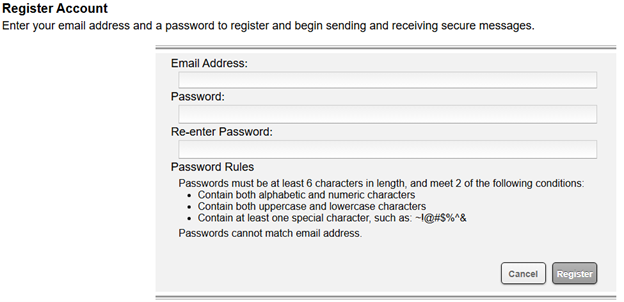
Forgot Password – Secure Message Center
If you have an existing Secure Message Center account and need to reset your password, follow these steps:
- 1Click ‘Reset’ on the Secure Message Center login page.
- 2Enter your email address and create a new password.
- 3
Click ‘Reset’ to set your new password.
- 4Enter your verification code sent to the email address you previously entered to confirm your password reset. The verification code will expire in 20 minutes.
- 5Click ‘Verify’ to confirm your new password.